What plug-ins can I use?Why can’t I use certain plug-ins, or scripting components?How do I share my function with other people?After installing the Hypar plug-in, my Grasshopper warns me about conflictsI see the Hypar menu, but no Hypar 2.0 tab in my GrasshopperI see the Hypar menu, but I'm unable to log-in — I see a "Unable to sign in" message.When I try to set up a function, I get the message "There was an error retrieving the function. Attempted to access an element as a type incompatible with the array"What's the deal with these DLL conflicts, anyway?I'm on a Mac, and I can't log in.I have other questions!
What plug-ins can I use?
The currently allowed plugins are:
- Clipper
- Human
- JSwan
- MetaHopper
- MeshEdit
- MeshTools
- Telepathy
- TreeFrog
- Weaverbird
- Wombat
- Lunchbox
- Pufferfish
If you would like to request support for another plug-in, start a conversation on our Discord in the Grasshopper channel.
Why can’t I use certain plug-ins, or scripting components?
Scripting components, like Python or C#, and plug-ins that our team has not vetted pose a security risk. They could inadvertently or maliciously grant someone access to data belonging to other customers. For this reason, we prohibit uploading scripts containing these components.
Other components or libraries may not be dangerous, but use non-standard ways of interacting with the Grasshopper solution (such as Anemone or Kangaroo, which may trigger multiple solutions). These sorts of plugins are incompatible with the remote execution mechanism we use to run your Grasshopper scripts.
How do I share my function with other people?
Look for the "About/Edit" button on a function you own in a workflow or the function library. Click it to open the function details window.
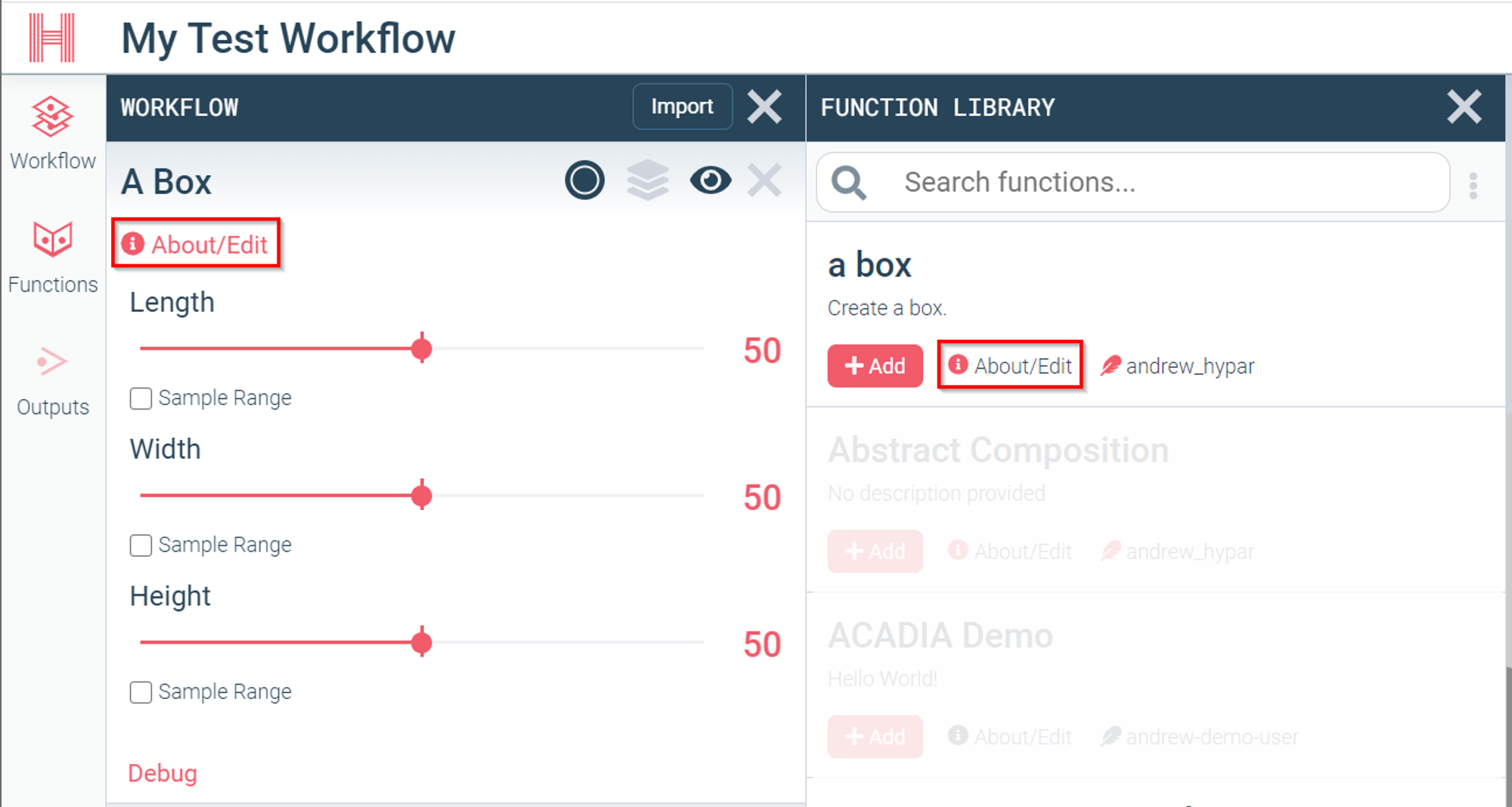
Go to the Permissions tab and uncheck the ☑️ Private checkbox:
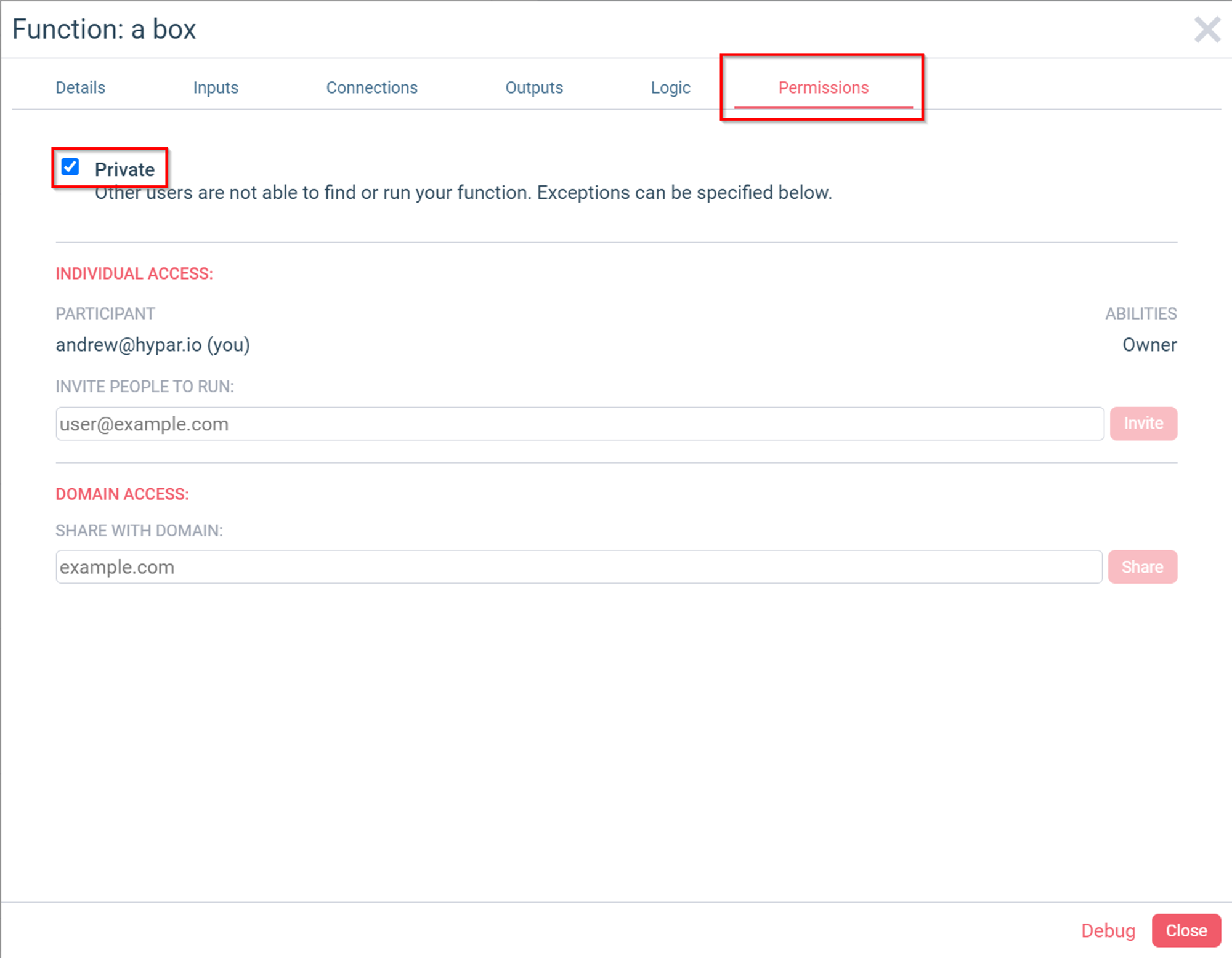
Now other users will see your function in the function gallery.
After installing the Hypar plug-in, my Grasshopper warns me about conflicts
This is a sign of a dll conflict, usually caused by ShapeDiver. If you have ShapeDiver, find the folder where it is installed and remove
AWSSDK.Core.dll and Newtonsoft.Json.dll (Don't worry — this won't break ShapeDiver! The plug-in will use the newer versions of these DLLs provided by Hypar.) If you do not have ShapeDiver and are running into this issue, search your Grasshopper plugins folders (Usually
C:/users/YourUserName/AppData/Roaming/Grasshopper/Libraries and C:/users/YourUserName/AppData/Roaming/McNeel/Rhinoceros/packages/ ) for copies of these dlls, and delete the ones not in the Hypar folder. (And please let us know on discord so we can add known conflicts to the list!)I see the Hypar menu, but no Hypar 2.0 tab in my Grasshopper
This is due to the same DLL conflicts mentioned above. Check the Rhino command line at Grasshopper launch for any messages about conflicts.
I see the Hypar menu, but I'm unable to log-in — I see a "Unable to sign in" message.
First, verify that you're using the correct login information by signing into Hypar. You can sign in in Grasshopper with either your user name or with your email address.
If log-in fails, and you're sure you've got the right user name and password, then this is likely due to the same DLL conflicts mentioned above. Check the Rhino command line at Grasshopper launch for any messages about conflicts.
When I try to set up a function, I get the message "There was an error retrieving the function. Attempted to access an element as a type incompatible with the array"
This is likely due to the same DLL conflicts mentioned above, specifically Newtonsoft.Json. Check the Rhino command line at Grasshopper launch for any messages about conflicts, and then delete other copies of
Newtonsoft.Json.dll as necessary.What's the deal with these DLL conflicts, anyway?
Hypar ships with newer versions of
Newtonsoft.Json (A library for interfacing with JSON formatted text) and AWSSDK (A library for interfacing with Amazon Web Services) than a number of other plug-ins. Grasshopper always loads the first version of any library it finds, and there's no way to control the order in which it loads. This means if it loads an older version first, then Hypar will not be able to take advantage of the newer features of these libraries it depends on, and may throw unexpected errors. Deleting older versions of these DLLs will not break your older plug-ins — they will still load just fine by taking advantage of the later versions of these libraries, which ship with Hypar. I'm on a Mac, and I can't log in.
7/31/21 Update: This fix should no longer be necessary. Update the Hypar plug-in to version 2.0.11 or later. If you still run into trouble, contact andrew@hypar.io.
If you get an error that says "Sign in failed" on log-in:

We're working on fixing this, but here's how to solve it in the meantime.
Open the Terminal application (use Cmd+space to bring up the quick search, and type "Terminal." Select this one. (Alternately, look in Applications / Utilities for Terminal.)
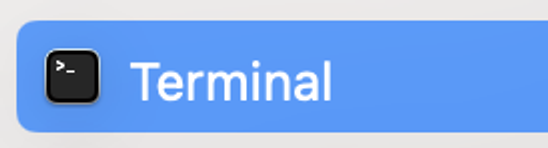
Copy and paste the following into your terminal:
bashchmod 755 ~/Library/Application\ Support/McNeel/Rhinoceros/packages/7.0/hypar-elements-for-grasshopper/2.0.10/SignInAssistant/Hypar.SignInAssistant.exe && ~/Library/Application\ Support/McNeel/Rhinoceros/packages/7.0/hypar-elements-for-grasshopper/2.0.10/SignInAssistant/Hypar.SignInAssistant.exe
You should only have to do this once — After that the menu item should work.
I have other questions!
Email info@hypar.io or join us on the Hypar discord to ask the team any other questions you might have in the #Grasshopper-On-Hypar channel.
